Voxel modifier
Viewport / Render
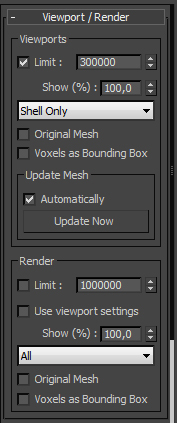
Limit: With Voxel modifier you can get a lot of Voxels in moment, to prevent this you can Limit amount of Voxels you see in Viewport. Turn ON and set appropriate amount fo Voxels. This property affects only to viewport Voxels. On renders you willsee all of them.
Show (%): Instead of set exact Limit of viewport Voxels you can set amount of % you want to see. This property is animatable.
Shell Only, Inside Only, Both: This property allows you to pick which type of voxels you want to create. In most cases you only need to have only Shell voxels, the voxels which will be created only near original object surface. Inside Only will create voxels which are inside original geometry.
Original Mesh : Shows Icon in viewport.
Voxels as Bounding Box : In case you use custom shape for Voxel and it is pretty hi poly you can set viewport representation of voxels to Bounding Box. This will make viewport response faster.
Automatically : When On modifier will instantly make changes when you change some properties.
Update Now : Allows manually update Voxel modifier changes If Automatically is Off.
Render Group: Render group has [retty the same properties as Viewport group but there are a couple different things.
Use Viewport settings : Turn On If you want to render the same what you see in viewport. This will disable all other properties except Render Limit property. This means that you can use all viewport properties for rendering except Viewport Limit property.
![]()
Voxels

Seed: Defines seed of all vaiation properties in Voxel modifier.
Gizmo Size : By default gizmo size always will be a little bit bigger than original object's bounding box, but if you want to makeit bigger or less or cteate some kind of animation you can use these Size proeprties. You can use Lock checkbox to Lock Lengths and Height properties to Width property.
Reset Gizmo TM : Allows to Reset Gizmo in case you changed it and now want to get original size back.
Voxel Size : Defines Voxel size. You can use Lock checkbox to Lock Lengths and Height properties to Width property.
Get form Custom Node : Disable Size proeprties and Set Voxel size accordingly to geometry which you use as Custom shape for Voxels.
Scale Custom Node : In this case it will scale custom shape so it will fit Voxel Size properties.
Voxel Spacing : Defines gap distance between voxels. You can use Lock checkbox to Lock Y and Z properties to X property.
Voxel Chamfer : Allows to Add chamfer to voxels.
Custom Node : Here you can Enable Custom node as Voxel feature and pick geometry which you wan to use as Custom node.
Center Pivot : Set pivot point of picked shape to it's center before it will be used as Voxel reference.
Keep maping : Keep mapping of original Custom Node.
Material ID : Here you can set different material ID for Shell and Inside voxels.
Fixed : Allows to set fixed material ID for voxels.
Random : Allows to set random material ID in a range between revealed A and B spinners.
Custom Node : Allows to set material ID the same as Custom Node has.
Closest Face : Allows to get and set material ID from closest face of original geometry.
Gridsize : Provides information about amoount of Voxels. Total shows amount of all voxels in Gizmo. Current shows amount of actuall voxels which are inside Volume of original geometry.
![]()
Position
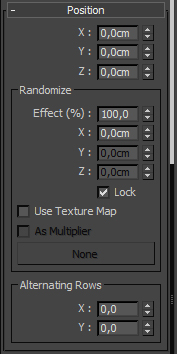
X, Y, Z : Defines global position offset for voxels.
Randomize X, Y, Z : Defines random position offset for voxels. You can use Lock checkbox to lock Y and Z values to X.
Effect % : Defines strength of random position offset.
Use Texture Map : Allows to use texture or procedural map for random position offset.
Map intensity will be used as strength mutiplier, voxels with white color will get full positive affection, while voxles with black color will get full negative affection, Voxels with grey color will not be affected. Offset won't be random since map intensity will define it.
As multiplier : Allows to use map's intensity as multiplier for random offset. Voxels with white color will get full random offset, while voxels with black color won't get any randon offset.
Alternate rows: Allows to shift each second X and Y row. Useful for creating brick wall effect.
![]()
Rotation

Allign to Face : Allows to allign voxels to closest face of original geometry.
X, Y, Z : Defines global rotation for voxels.
Randomize X, Y, Z : Defines random rotation for voxels. You can use Lock checkbox to lock Y and Z values to X.
Effect % : Defines strength of random rotation.
Use Texture Map : Allows to use texture or procedural map for random rotation.
Map intensity will be used as strength mutiplier, voxels with white color will get full positive affection, while voxles with black color will get full negative affection, Voxels with grey color will not be affected. Rotation won't be random since map intensity will define it.
As multiplier : Allows to use map's intensity as multiplier for random rotation. Voxels with white color will get full random rotation, while voxels with black color won't get any randon rotation.
![]()
Scale
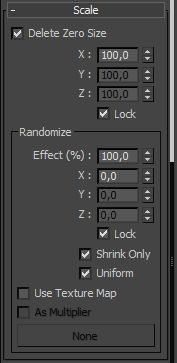
Delete Zero Sizes : Delete voxels with scale equal to 0.
X, Y, Z : Defines global scale for voxels.
Randomize X, Y, Z : Defines random scale for voxels. You can use Lock checkbox to lock Y and Z values to X.
Effect % : Defines strength of random scale.
Shrink Only : Random scale makes voxels only less that their original scale.
Uniform : Makes Random scale affect X, Y and Z scale axes withe same strength.
Use Texture Map : Allows to use texture or procedural map for random scale.
Map intensity will be used as strength mutiplier, voxels with white color will get full positive affection, while voxles with black color will get full negative affection, Voxels with grey color will not be affected. Scale won't be random since map intensity will define it.
As multiplier : Allows to use map's intensity as multiplier for random scale. Voxels with white color will get full random scale, while voxels with black color won't get any randon scale.
![]()
Export

Basename : Here you can sefine suffix for exported geometry names.
Single Mesh : Collapse all visible in viewport voxels into Editable Mesh.
Mesh Per Voxel : Export each Voxel shape into Editable mesh.
Point Cloud : Export each Voxel into Editable mesh with vertex at each voxel position.
![]()
Video tutorial
s