Voronoi modifier
Parameters
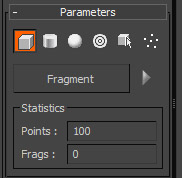
Point Cloud types : Allows to define point cloud type: Box, Sphere, Cylinder, Radial, Objects and Custom.
Fragment : Initiate fragmentation.
Interactive Update : When ON updates fragmentation while user changes different spinner properties, otherwise updates fragmentation when user release spinner.
Statistic : Shows amount of points in defined point cloud and amount of fragments.
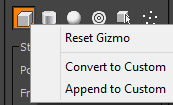
Every Point Cloud allows to Reset and Convert it's point cloud by Right Clicking on it.
Reset Gizmo : Aallows to reset gizmo to default settings.
Convert To Custom : Allows to convert current point cloud in Custom point cloud which allows to manupulate points by manually selecting them in viewport and moving where you want them to be.
Append To Custom : Allows to append current point cloud in Custom point cloud and stack together as many point clouds as you want.
![]()
Box : Generate points for point cloud inside Box gizmo.
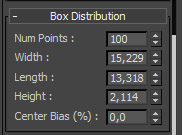
Sphere : Generate points for point cloud inside Sphere gizmo.
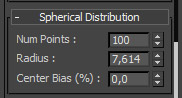
Cylinder : Generate points for point cloud inside Cylinder gizmo.
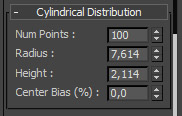
![]()
Radial : Generate Radial point cloud.
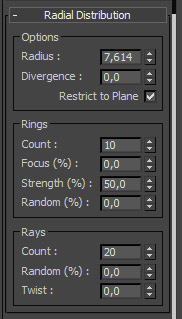
Radius : Defines radius for radial point cloud.
Divergence : Defines random divergence for points.
Restrict to Plane : Allows to use divergence only in X and Y directions.
RIngs Count : Amount of Rings
Focus : Allow
Strength : Allow
Random : Allow
Rays Count : Allow
Random : Allow
Twist : Allow
![]()
Objects : Allows to use Geometry objects, Particle Systems and Shapes for point cloud generation. Modifer will use vertices of geometry and particles as points for point cloud. Using shapes you can generate point for point cloud along it's path.
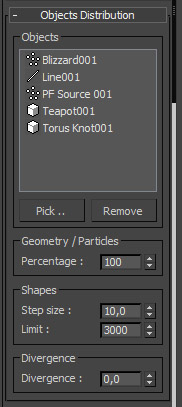
Percentage : Allows to define percents of vertices or particles which you want to use as points for point cloud.
Step Size : Defines distance for point cloud generation by Shapes.
Limit : Decreasing Step Size may increase amount of points pretty quickly, using this proeprty user can define maimum amount of points generated by Shapes.
Divergence : Adds divergence for point generated by Geometry/Particles/Shapes. Especially useful for Shapes Point cloud generation.
![]()
Custom : Allows to Convert and Append any of previous point clouds, edit point position by manually moving them in viewport and define Point Cloud via max script.
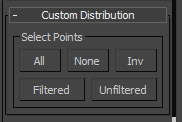
All : Select all point in Custom point cloud.
None : Clear point selection.
Inv : Invert selection.
Filtered : Select filtered points.
Unfiltered : Select Unfiltered.
![]()
Max Script support
Here is example how you can apply your own point cloud using max script.
-- Define variables
ap = #() -- empty array for points
geom = box () -- create box object which we are going to fragment
fr = RayFire_Voronoi ()
-- Add modifier to our box
addmodifier geom fr
-- Generate 50 random points for point cloud using Box's bounding box
ap = for i = 1 to 50 collect random geom.min geom.max
-- Apply generated point as Custom point cloud
geom.RayFire_Voronoi.setPoints ap node:geom keep:false
--Turn Fragment ON
fr.fragment = true
![]()
Point Filters
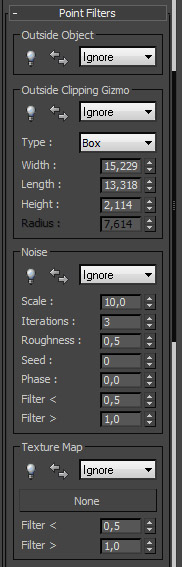
Using various Point filters you can define points in point cloud which you want to :
Ignore : Point will be ignored and modifier won't use these points for fragments generation.
Glue : All fragments which were generated by filteres points will be glued into one single element.
Delete : Simply delete fragments which were generated by filtered points.
Each Point Filter has Toggle which turn it On and Off and Invert button which invert filtered points.
![]()
Fragments
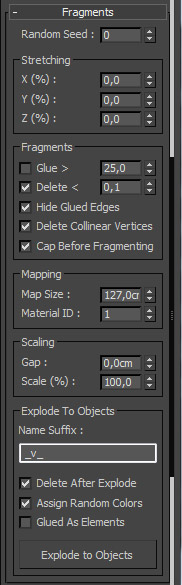
Random Seed : Random seed for poinr cloud generator and other features.
Stretching : Properties for fragments stretching over desired axis. Useful for creating wood splinter fragments.
Glue > : Glue large fragments together. The lower value, the more fragments will be glued together starting from the largest.
Delete < : Deletes smallest fragments.
Hide Glued Edges : Hide the edges along the borders of glued fragments.
Cap before fragmenting : Close all open borders before fragmenting.
Delete Collinear Vertices : Delets collinear vertices along the sliced border of all fragments.
Map Size : Mapping size for inner faces.
Material ID : material ID for inner faces.
Gap : Create gaps between fragments.
Scale : Scales fragments around their centers. Useful to see Inner faces map size and mat ID.
Explode to Objects : Allows to detach fragments to separate objects.
Suffix : String which will be added to exploded object's name.
Delete After Explode : Deletes the original object after exploding.
Assign Random Colors : Apply a random wire color to exploded fragments, otherwise fragments will inherit original objec's wire color.
Glued as Elements : Detach glued fragments as one geometry object which has all fragments as separate elements. This can be useful if you are going to simulate glued pieces using PhysX.
![]()
Display
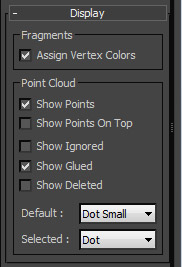
Assign Vertex Colors : Assign random vertex color to each fragment.
Show Points : Display voronoi points.
Show Points on top : Display voronoi points on top of geometry.
Show Ignored : Display voronoi points that are set to Ignore
Show Glued : Display voronoi points that are set to Glue
Show Deleted : Display voronoi points that are set to Delete
Default : Display mode for voronoi points.
Selected : Display mode for active (unfiltered) voronoi points.
![]()
Video tutorial