Menus
Menus
Menus provide quick access to some functions, helpful tools, online help and automatic update.
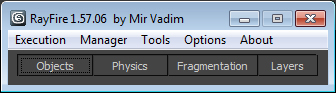
![]()
Execution
Fragment: Start fragmentation. Sometimes it is easier to add object and execute fragmentation via Menu instead of jumping to Fragmentation Tab all the time.
Draw Fragment Mode: Launches Draw Fragment mode.
![]()
Manager
Select: Select picked layer in Interactive Layer manager in Layers Tab
Delete: Delete picked layer in Interactive Layer manager in Layers Tab. After fragmentation or Interactive demolition RayFire automatically picks layer with last Fragmentation or Simulation pass, so if you don't like results you can quickly delete it here.
![]()
Tools
Clear all lists: Clear all RayFire lists.
Delete all original objects: When You fragment objects RayFire creates copies of Impact objects, hides original objects and fragment copies. So if You happy with results You can delete all hidden original objects to avoid confusions later.
Clean up scene from RayFire info: Cleans all objects in scene from any RayFire info.
Clean up selected from RayFire info: Cleans only selected objects from any RayFire info.
Detach by element selected: Simply detaches all elements of selected objects in separate objects.
Remove middle edge vertices: ProBoolean operation creates a lot of unneeded vertices. You can remove them using this tool. You can define angle threshold in Advanced Fragmentation rollout. Set it to 179 to remove all vertices. Set it ot 5 or less to remove vertices only on straight edge.
STL check selected: RayFire will check all selected objects using STL check modifier and will suggest You to select all objects with errors.
Full reset selected: Reset objects transformation and pivot point position.
Attach selected : Attaches all selected objects into one geometry.
Repair selected : Close all open edges and weld open vertices, flip inverted faces.
Bake group: Transfer animation if group to objects in groups and delete group.
![]()
Options
Hold scene: Holds scene before fragment.
Show bombs range: Shows range of RF_Bombs added in PhysX list.
Update viewports - Dynamic Sim: Update viewports between simulation substeps. Turn off in case you use high substeps value.
Update viewports - Fragmentation: Update viewports while fragmentation process.
Open Custom properties rollout: Open custom properties rollout for selected geometry objects. Custom options might be useful if You want to use different fragmentation and dynamic properties for each object.
![]()
About
About: Open About rollout. In about Rollout You can see You request Id, build number, and peoples who help me.
Website: Open RayFire Tool Website.
Online Help: Open On-Line help page.
Check for updates: Download and install latest available minor ( 1.00.xx ) build. Each major (1.xx ) build you need to download and install manually.