Objects Tab
Simulation Properties
In this rollout you can define advanced simulation properties.
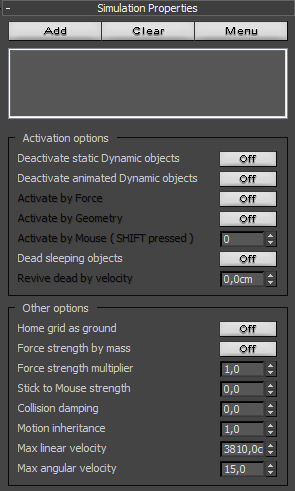
Helpers list
Physical list supports:
Space Warps: Wind, Drag, Gravity, PBomb. They used as Forces.
Geometry: It is used as Activation geometry
Helpers: RF_Bomb for Explosions and RF_PhysX for ability to have animated Simulation properties.
Shapes: They used for Rebars feature.
![]()
Activation options
Deactivate static Dynamic objects: It is possible to deactivate Dynamic objects with purpose to selectively activate them later. RayFire will deactivate Static Dynamic objects, which means that these objects should not be animated or linked to animated object. While objects is deactivated it behaves like Static object.
Deactivate animated Dynamic objects: Also It is possible to deactivate only animated Dynamic objects.
Activate by Force: Activate deactivated objects by affecting on them by force. For instance, You can prefragment wall, then create RF_Bomb or PBomb with some range near this wall, and then explode only small part of wall, which in the bomb's explosion range while all other part of wall will be simulated as Static objects.
Activate by Geometry: It is possible to activate objects by some animated geometry in case You want to activate some parts of deactivated objects at special moment. Using this feature You can script demolition of some building activating different parts at different time. Important to know that object will deactivated when it's bounding box will intersect with Activation geometry's bounding box.
For instance, You want to throw some rock in the wall and You want to break only some small part of this wall. In this case You can define all wall fragments and rock as Impact objects and turn ON "Deactivate static Impact objects", then turn on "Activate by geometry" and add rock in PhysX Influence list to define it as Activation geometry. When You will start simulation all wall fragments will be deactivated because they were not animated. When rock will be near wall's fragments it will activate them and hit right after that. So, it will break only part where it collides with wall.
Activate by Mouse (radius in pixels): You can activate objects just hovering mouse cursor over deactivated objects with pressed SHIFT key.
Dead objects: Makes all sleeping objects to be part of simulation only while other objects pull them, without collision they again stack in the air. easy way to create ground cracking effect or if you want to prevent whole demolished wall from falling after hit with something heavy.
![]()
Home grid as ground: Turn On infinite ground plane aligned to grid.
Force Strength multiplier: Global strength multiplier for all defined forces.
Force Strength by mass: Simulated objects will be affected by forces accordingly to their mass. Less object will be affected harder.
Stick to mouse: Using this feature You can physically affect on simulated objects just selecting them. All selected objects will try to reach mouse cursor. With such ability You can easily physically spread some objects over the ground. If You want to release selected objects just hold SHIFT key for a moment.
Collision damping: Decrease objects speed if they collide with each other.
Motion inheritance: Multiplier for initial velocity of animated objects at the beginning of simulation.
Max linear velocity: Maximum position velocity for simulated objects. 0 means that there is no any limit.
Max angular velocity: Maximum rotation velocity for simulated objects.