Objects Tab
Dynamic / Impact Objects
In this rollout you can define Dynamic / Impact objects.
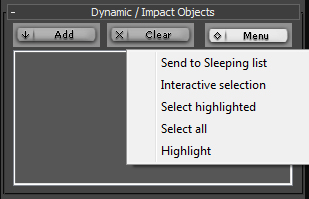
Dynamic objects are geometry objects which you want to simulate, fragment or demolish.
You can use animated dynamic objects, in this case PhysX will take initial velocity of objects at simulation start frame and continue it. So if you want to throw objects start simulation while object is moving.
Pay attention that every time when You fragment or demolish Dynamic objects, RayFire creates copies of Dynamic objects, hides original objects and use copies for simulation.
When You delete simulation layer via Interactive layer Manger, RayFire deletes objects from selected layer and unhides original objects. If You don't need in original Dynamic objects, You can delete them picking "Delete All Original Objects" in Tools Menu.
Working with lists
Each list in the RayFire Tool has three buttons: Add, Clear and Menu.
Add: Left-click the Add button to add selected objects to the list. Right-click the Add button to open the Selection Floater window to select objects inside floater.
Clear: Left-click the Clear button to remove objects from the list. In case you want to remove only one object from the list you must select the object in list and Right-click the Clear button. Pay attention that you can select several objects in list holding Control button before remove them from list using Left click.
Menu: Provides several functions to make work flow more comfortable.
Menu: Left-click the Menu button to open the Menu list.
Send to Sleeping list: This function available only for Dynamic objects list. It will send all objects from Dynamic list to Sleeping list. This can be useful when you need to fragment some objects and send fragments to sleeping list quickly.
Interactive selection: This function available only for Dynamic objects list. Every time when You want to fragment or simulate some objects You have to add these objects in Dynamic objects list. In some cases such work flow might speed down You work flow. Turn On Interactive Selection and after that RayFire will update Dynamic Objects list every time when You will select objects. So, You can go to Fragmentation Tab and fragment objects just selecting them and clicking Fragment button.
Select Highlighted will select in viewport only objects selected in list.
Select All will select in viewport all objects in list.
Highlight will select in List objects selected in viewport.